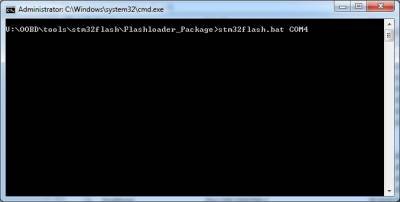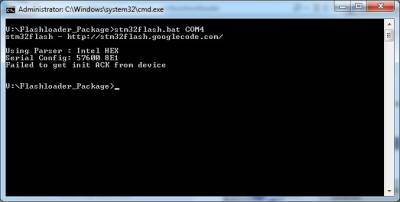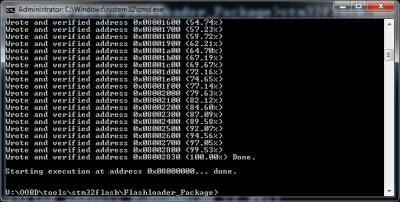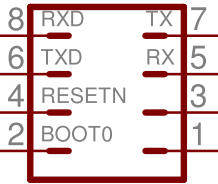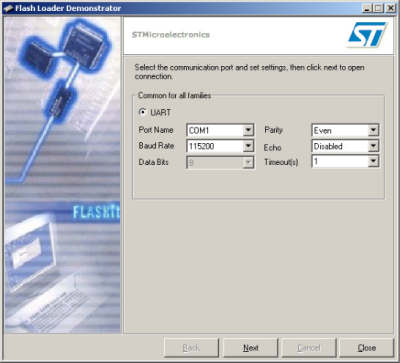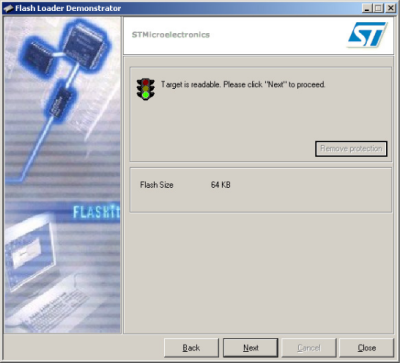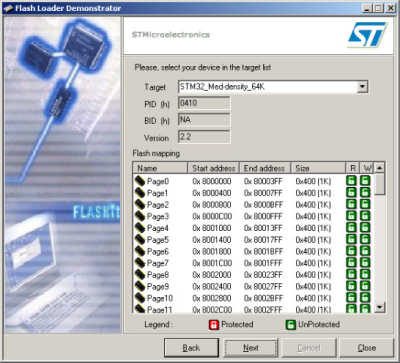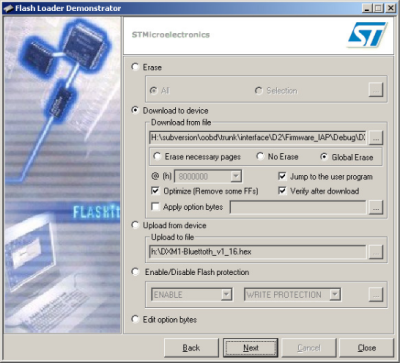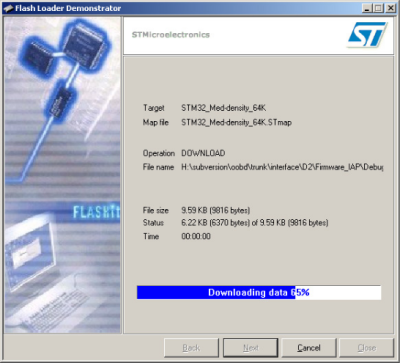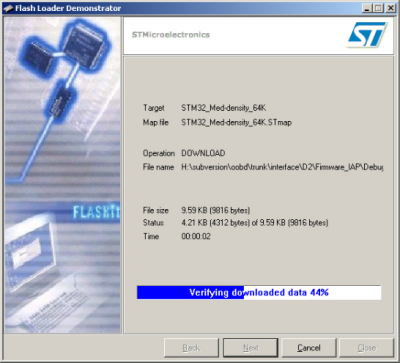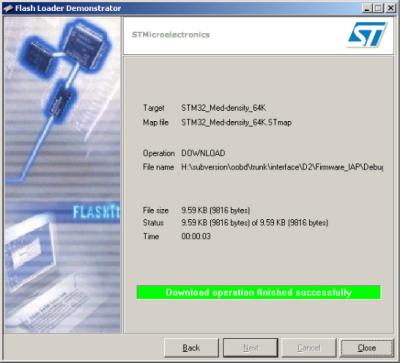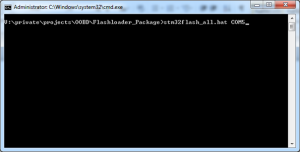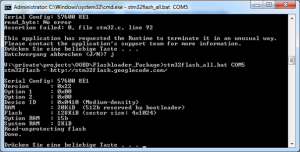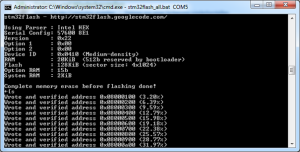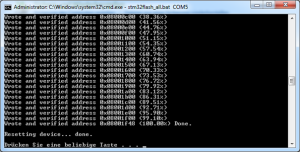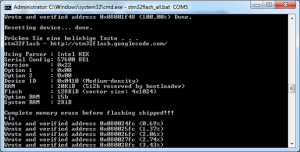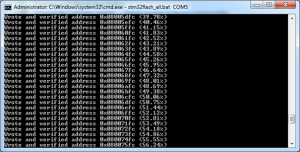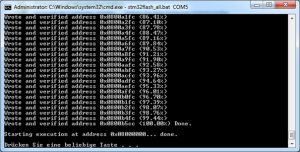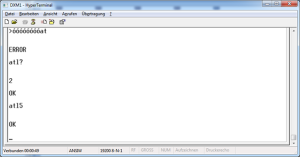Table of Contents
How to flash the DXM-Bluetooth with the OOBDBootloader
Flash with the stm32flash command line tool
Command line tool stm32flash, seen here under Windows 7, 64Bit in the command prompt
- Set the STM32 per Boot0 = High (3V3) into flashmode
Pin Out of the OOBD Cup /DXM Flash interface
| Pin Nr. | OOBD V5 | DXM-BT |
|---|---|---|
| 1 | 3V3 | GND |
| 2 | Boot0 | Boot0 |
| 3 | GND | NC |
| 4 | Reset | Reset |
| 5 | BT-RxD | BT-RxD |
| 6 | MC-TxD | MC-TxD |
| 7 | BT-TxD | BT-TxD |
| 8 | MC-RxD | MC-RxD |
Flash with the STM Windows tool
1. Main Screen Next
2. Hardware identified Next
3. Memorymap Next
4. Select Firmware Next
5. ongoing Download
6. Verification
7. Download successfully finished. Use Close to end program.
Initial flashing of flashloader and firmware with stm32flash - All-in-One Package
Programmingadapter - lead-out
In first picture from left you can see an USB-UART Adapter with CP2102 Chip. This can be connected with the aid of the cable to the jumper on the USB-UART adapter and OOBD-Cup v5 NG.
Therefore you have to make the following connections (USB-UART < Dongle):
| Jumper Pin | USB-UART 1 (MC) | USB-UART 2 (BT) | Reset Switch | Boot0 Switch |
|---|---|---|---|---|
| 1 (3V3) | 3V3 | |||
| 2 (Boot0) | Boot0 | |||
| 3 (GND) | GND | GND | GND | |
| 4 (Reset) | Reset | |||
| 5 (RxD BT) | TxD | |||
| 6 (TxD MC) | RxD | |||
| 7 (TxD BT) | RxD | |||
| 8 (RxD MC) | TxD | |||
| 9 - |
| USB-UART | P2102 | PL2303HX |
|---|---|---|
| TxD | orange | green |
| RxD | red | white |
| GND | brown | black |
| + | red |
and
Download All-in-One Package
You can find the All-in-One Package (Flashloader_Package.zip) everytime in an actual version herehttp://code.google.com/p/oobd/downloads/list
Contained in the package you will find the actual flashloader- and firmwarefile the flashtool stm32flash and thre batchfiles for windows. The flashtool stm32flash is available for a windows surrounding an as an binary for linux.
Three batchfiles are in regards of the purpose as “flash flashloader only” (stm32flash_bootloader_only.bat), “flashen firmware only” (stm32flash_firmware_only.bat) and “flash flashloader und firmware - All-in-One” (stm32flash_all.bat).
For the initial flashprocess after hardware assembly and / or buying of an DXM-BT module we advise to use “stm32flash_all.bat COMx” variant, because with the call of the batchfile the bootloader and the firmware will be flashed in one go on the OOBD-Cup v5 NG or DXM-BT.
Note: In regards of the hardwaredescription for a possible USB-UART interface you can only see the necessary jumper bridge of the OOBD-Cup v5 NG as an overview.
Flashing of flashloader and firmware with calling the batchfile stm32flash_all.bat
After as an first you got the all-in-one package and this has been saved,the next step is to call the …
stm32flash_all.bat COMx
batch. x is standing for the number of the COM-port of the USB-UART interface. Here in the example it is COM5
Note:
Before the flashprocess can be started you have to assure that the USB-UART interface is on the one hand connected with the PC/Laptop that is used for the flashprocess and on the other hand the connections to the RxD/TxD/GND wires between USB-UART and DXM-module of the OOBD-Cup v5 have been established. Furthermore the Boot0-Jumper (Pin 1/2) of the jumper block JP2 has to fit.
Readout of the hardwarerecognition - Step1
After processing the stm32flash_all.bat in a first step the batch tries to readout the hardwarerecognition of the STM32F103C8. If this was successfull you should see an output with the following informations.
Important:
The first rows of the output show the result on an not succesfull flash attempt, were the connection between the USB-UART and the DXM-module could not be established.
After the first third of the output you can see the information given out in regards of an succesfull connection from the stm32flash_all.bat on COM5 with the DXM-module.
Flashing of the flashloader/bootloader - Step2
Flashing of the firmware - Step 3
After successful completion of the flashprocess with the flashloader (100% Done) the next step is in regards pressing any key to start the flashprocess of the firmware.
End of the flashprocess
After the sucessfull flashing of the firmware (100% Done) the firmware will be started automatically (Starting execution…). Hereby you should hear a double beep of the buzzer. If this is not the case and the device is an OOBD-Cup v5 NG, then the mounting of the buzzer (SG1) and the correct junctions has to be varified.
Flashing of the firmware with integrated bootloader via Hyperterm
…ToDo…
Change of UART-Interfacespeed of the BTM182 / BTM222
This step is only for completeness to the change of UART-Interfacespeed of the BTM182 / BTM222. After the initial flashprocess (see chapter 1) the interfacespeed si set automatically, so that this is not needed for the first bringing into service.
To program the BT- chip you need to connect the USB-serial Adapter as shown above to the BT-PINS!!.
In delivery status the BTM182/BTM222 is set to the default-baudrate of 19200 bit/s. This will be changed on firmwarestart automatically to 115200 bit/s, because the OOBD-Cup v5 NG is working with 115200 bit/s to the UART-interface of the BTM182/BT222 DXM-module. As you can see in the picture it can be handled optional or manual with giving the command “atl5” and pressing return afterwards on an terminalprogram (eg. hypertherm or Putty). atl? shows the actual UART-interfacespeed
- 9600 bit/s
- 19200 bit/s
- 38400 bit/s
- 57600 bit/s
- 115200 bit/s