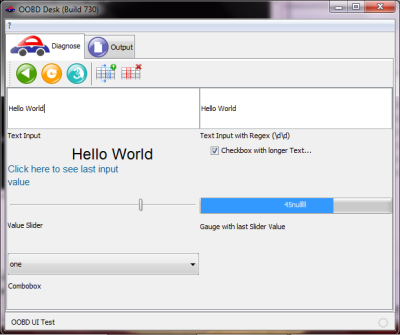Table of Contents
OOBDesk Windows Installation
The Windows Installation works quite forward:
- Download the Windows installer from the OOBD Google Drive
- Run the Installer
Important: For PGP support update your Java Runtime Environment (JRE)!
Because of export restrictions, the normal Java Runtime Environment contains only limited support for kryptography, but to use PGP with OOBD, you will need to have to have the full version. Please follow the instruction on the Oracle JRE 6 Download Page or Oracle JRE 7 Download Page to update your installation. Please make sure that you choose the correct version which fits to your JRE installation.
If you won't do so, you'll get error messages when trying to use PGP in OOBD!
After successfully installation, please continue in how to use OOBD
Important: Because of an actual software bug, close the program after doing the first initial settings and restart it to let the settings take place. That's only necessary for the initial setup, but not during later changes anymore.
Setup OOBDesk to run with Java Portable 1.8 (JPortable)
If you don't want to modify your existing Java installation or if you don't have the nessary access rights on your maschine, you can use a portable version of Java instead. This version does already include the necessary modifications and is for OOBD only, so it does not modify any other Java installation (hopefully.. 
- Go to the OOBD Google Drive Software Folder
- Download and Install Java18_portable_unlimited_policy.exe
After doing that, you'll find the additional Start command “OOBDesk (Java Portable)” in the Windows Start menu. When choosing that, OOBDesk is started with the portable Java version.