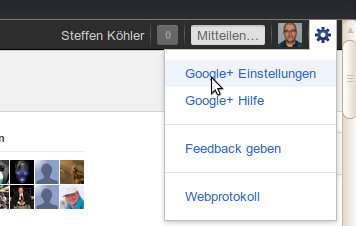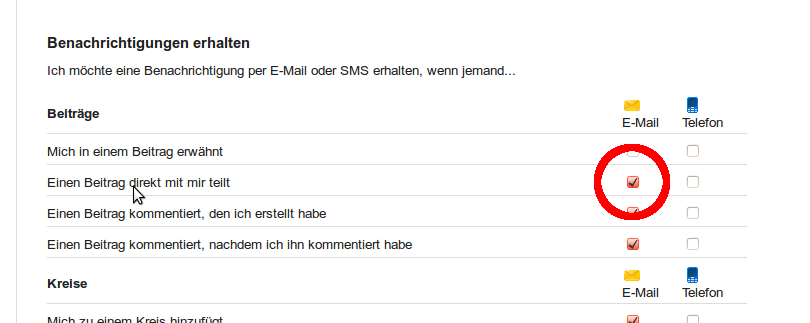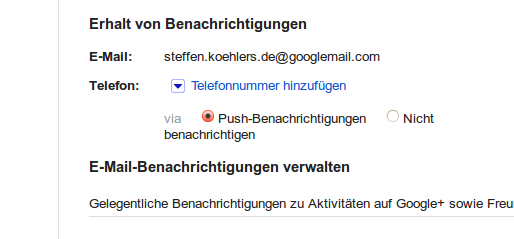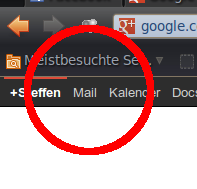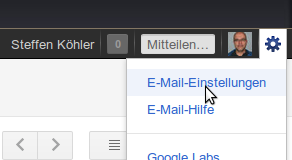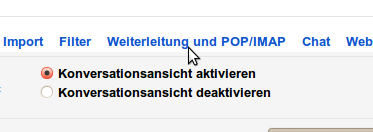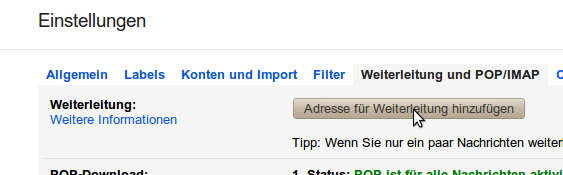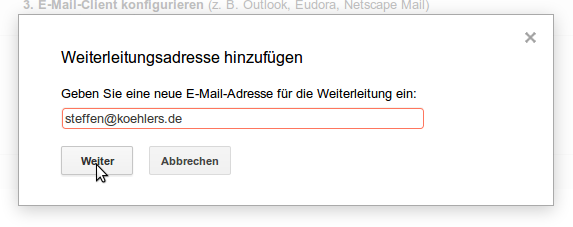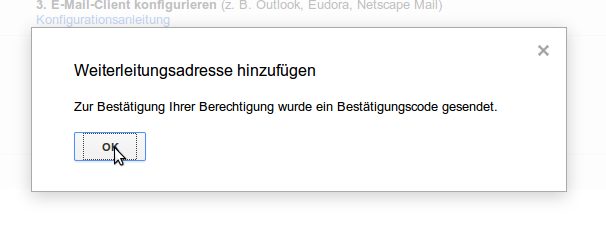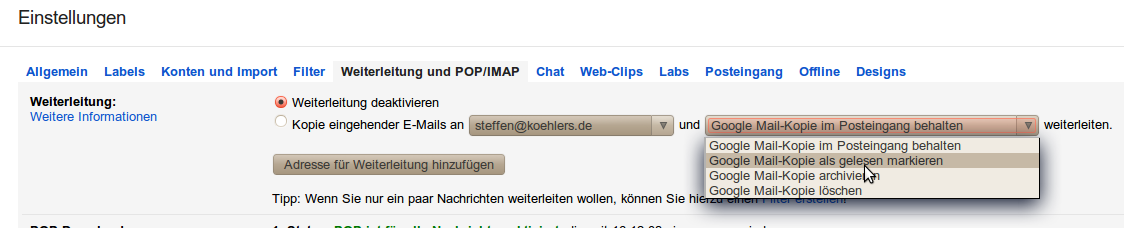This is an old revision of the document!
Table of Contents
Wie man an Diskussionen mittels Google+ teilnimmt
Die meiste Entwicklungsarbeit geschieht in der Öffentlichkeit, dikutiert und unterhalten wird sie auf Google+ -Webseiten.
Wenn Du vielleicht jetzt schon dem Entwicklungsstand folgen möchtest und früh genug Bescheid wissen willst, welche neuen Features es gibt etc. empfehlen wir dir einen Google+ account anzulegen. Hier wird gezeigt wie Du einen anlegst:
Schritt 1A: Starten ohne irgendeine Grundlage, auf die man aufbaut
Wenn Du bisher noch überhaupt keinen Google+ account hattest, musst Du zunächst auf www.google.com gehen. In der rechten oberen Ecke der Seite findest du den Knopf “Einloggen”. Folge diesem link um einen neuen Account zu erzeugen.
Schritt 1B: benutze Deinen bereits existierenden Google Android Account
Wenn Du ein Android Smartphone besitzt, hast Du wahrscheinlich schon einen google account, z.B. weil Du Ihn benötigst und mit Google Play Store, apps auf deinem Smartphone zu installieren. Dann log dich in deinen Google Account ein.
Schritt 2: Erzeuge einen Google+ Account
Nachdem Du dich eingeloggt hast wirst eine Art Menueleiste im oberen Bereich der Google Seite finden. Dort ist auf der linken Seite ein link der “Ich+” heißt. Bitte klicke darauf.
Dort findest Du einen Hilfeasistenten der Dich durch den Prozess leitet, um auf Google+ zugreifen zu können. Google+ ist ein soziales Netzwerk ähnlich wie Facebook aber bei näherem Hinsehen wirst Du feststellen, daß es ein wenig anders ist, weil es wenig mehr Sorgfalt auf deine Privatsphäre im Gegensatz zu den anderen sogenannten “sozialen” Netzwerken. Du kannst alles selbst einstellen was für andere von Dir sichtbar ist und die Grundeinstellung sind sehr restriktiv. Du bist nahezu unsichtbar.
Weitere Schritte: Verbinde dich zu verschiedenen News Plätzen
Tatsächlich hast Du drei Wahlmöglichkeiten, welche Du kombinieren kannst wie Du möchtest:
Die erste, niedrigste Ebene wird sein einfach der OOBD+ Page Seite zu folgen. Diese ist zu Zeit etwas langweilig, weil dort werden von uns bereits fertige Ergebnisse bekanntgeben. Und weil wir tief in der Entwicklung stecken, steht da nicht so viel an Fertiggestelltem bis jetzt..
Eine bessere Wahl ist die OOBD Community Seite. Hier reden wir über die anstehende Arbeit, welche wenigstens im beta Status ist.
Die hauptsächliche Entwicklungsarbeit findet in dem abgeschlossenen Kreis der Hauptentwickler statt. Um ein Teil derer zu werden füge Steffen Köhler in einen deiner Kreise hinzu und schreib mir eine mail. Ich werde Dich dann wahrscheinlich zu meinem Entwicklungskreis hinzufügen. Und wenn es auch die anderen Entwickler tun , wirst Du also zukünftig in der Lage sein auch deren Nachrichten diesbezüglich zu sehen. Aber das ist, dank der strikten Google Privatrichtlinien abhängig von jedem Entwickler ob er zustimmt die Nachrichten zu lesen oder nicht.
So sehen wir uns bald auf Google+
Wie man Benachrichtigungen von Google+ empfangen kann
To the Receivers: Update your personal Settings to receive the Notification
Google is quite good in respect your privacy, so Google avoids to send any unwanted mails to you.
That means you as the receiver have to tell Google explicity: “Yes, I want these messages - Disturb me!”
Allow Google to send you Email Notifications
After login into Google+, you'll find a Google+ Settings menu in the right upper corner of your screen. Choose “Settings”
In the Settings, make sure that “Send me an Email, when Somebody shares a post with me” is checked
Step 3: Use the correct Email Adress
In the same settings you'll find, to which email address the notifications will be send:
But this address is probably not your “normal” address, it is the Google-Mail address which you automatically get when creating your Google account.
So if the address shown like above is not your normal address, you've to make Google Mail to forward all incoming stuff to your normal mail address:
First switch over from your Google Plus screen into the Google Mail section by selecting the Mail menu item:
As next select your Mail settings (again in the upper right corner):
In the settings, you'll find “Forwarding and IMAP/POP”
In there, choose the “Forward” button:
and enter your “normal” email address
After pressing “Ok”
you'll get a confirmation mail to your normal email address, containing a link which you need to click to tell Google that your Email address is ok to receive forwarded mails.
After done all that, go again into you Google-Mail-Forward-Settings (if you are still on that page, just press reload in your browser). Finally you should see a picture like that:
Just activate “Copy incoming Mails to…” and save your settings.
Now you will reveive a notification to your normal email address all the time when somebody writes a post in Google Plus, as long as the writer does not forget to turn the “Notification” flag on.