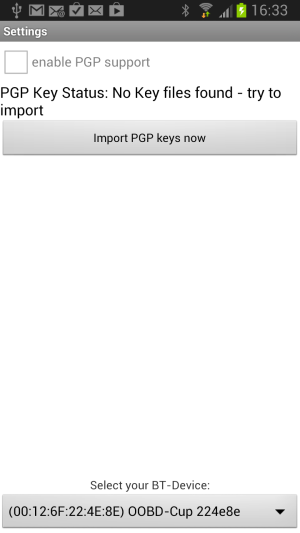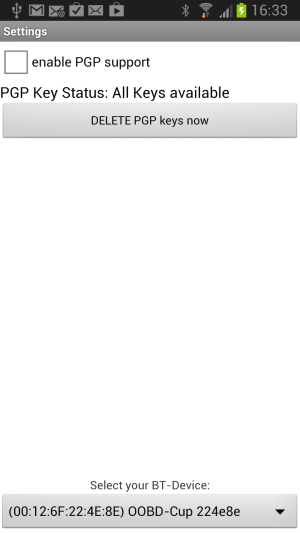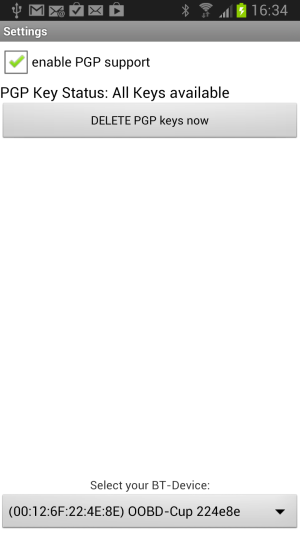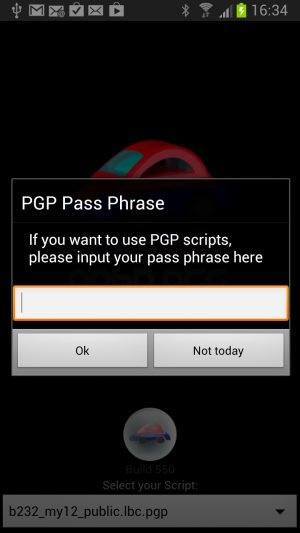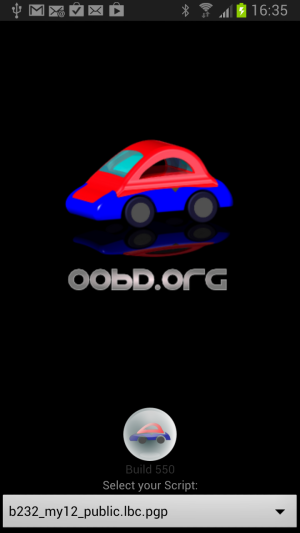Table of Contents
PGP Setup
Generate your own Key pair
With the OOBD- Keygenerator you can generate your personal key pair. During that you'll receive two mails.
- The mail with the Secret Key is SECRET AND MUST NOT BE DISTRIBUTED IN ANY WAY.
- The mail with the public key you'll have to sent to your Key Master.
Install the Key on the Android Device
The Key Master will sent you with each data update a new file called groupkey.sec. Depending on your company setup, you also might receive a file called OOBDgroups.lst, containing your group rights.
You self have got as Secret Key at the initial key generation via the OOBD- Keygenerator the file userkey.sec.
Save these two or three files, userkey.sec, groupkey.sec (and maybe OOBDgroups.lst), onto your Android device onto the SD- Card in the directory OOBD.
Start OOBD and go onto “Settings”. There you'll find the status text, there there are no key files imported so far.
Select “Import Keys now”. The both files userkey.sec and groupkey.sec will now be transfered into the internal data storage of OOBD.
Now you can activate the “enable PGP Support” checkbox
Use PGP
When you start OOBD with activated PGD support, you'll be prompted for your “PGP Pass Phrase”. That's the passphrase (=password), which you've given at the inital key generation.
That's it. Now you can also load and use scripts, which have been released by the Group Access Manager to your account. You can identify such scripts on their extension “lbc.pgp”