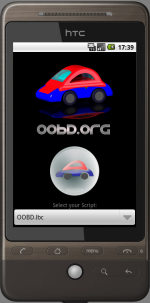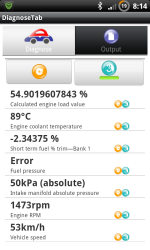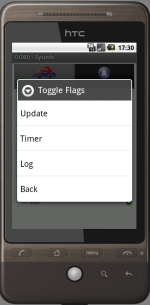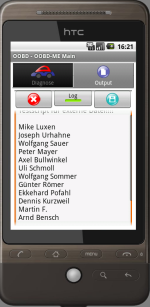This is an old revision of the document!
Table of Contents
OOBDAndroid Manual
Attention: OOBDAndroid is still in Beta state and not indented for normal users - this version and this documentation is only for geeks 
Are you a geek?
If you understand the installation instructions below, then you are.. if not, just wait for the final version 
Installation:
- Unpack the zip archive into the root folder of your android SD-Card.
- In the new created OOBD directory you'll find the file “buscom.props”. In there set the BTDevice to the MAC Adress of your OOBD dongle in the same syntax as shown (“AA:BB:CC…”). Make sure that you use a editor which is able to handle UTF8 unix files correctly
- make sure that you've paired your mobile with the OOBD dongle, so that it is a known device
- make sure Bluetooth is switched as active when starting OOBD-Android
- In the OOBD folder you'll find the OOBDAndroid…apk file. Install this on your mobile
- copy your personal scripts (*.lbc) also in the OOBD folder
If you now start the OOBD App, it should automatically connect to the given Bluetooth device.
Mainscreen
At startup you should see a short message “Bluetooth connect”. If not, something is wrong.
Select the script you want to run and press the “Start Diagnose” Button
Settings
The settings screen (available when you press the menu button) is actual without function
The Diagnose Screen
The Diagnose Pane
The Item list
In the Item list you'll find the description of the item, the actual value and a set of flags
The Item flags
The Update Button
The Update Button  starts an update of all actual visible items, which are marked with the update flag
starts an update of all actual visible items, which are marked with the update flag ![]()
The Timer Button
The Back- Button
If the user selects the Back- Button, which is part of the mobile phone itself, it is checked if the item list contains any items which are marked with the Back flag ![]() . If yes, the first found item is called, which then jumps back to the previous menu.
. If yes, the first found item is called, which then jumps back to the previous menu.
If no such item is found, the program jumps back to the main screen.
Changing the item flags
The item flags can be changed by selecting the item and keep the item pressed until a context menu pops up. There the flag to change can be selected.
The Output Pane
The Output Pane  contains a button row and a text field. The textfield is editable, so an output can be changed before saving or sending.
contains a button row and a text field. The textfield is editable, so an output can be changed before saving or sending.
The Output functions:
Bugs
As said, AndroidOOBD is still in beta state. If something seems to be wrong or is not working as expected, please check the |OOBD- Bugtracker is this is a known problem. Please feel free to add comments to the known bugs or raise new ones. Please respect that bugs reported just by email or only verbaly will not be considered.