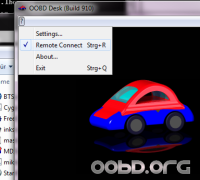Table of Contents
OOBD Kadaver
Kadaver Clients
The Google Chrome Browser Kadaver App
Quick Instructions:
- Download and install the Google Chrome Browser
- Install the OOBD Kadaver App into the Google Browser
- Make sure your computer has bluetooth available and activated
- make sure your computer has internet connection
- power up your OOBD dongle inside the receiving range of your bluetooth
- go to the Kadaver Server Page first and accept the unknown certificate, otherways the app would not work!
- start the Kadaver App
The rest should work automatically: The app scans the surrounding for any bluetooth device having a name starting with “OOBD”. When one or more dongles are found, the app tries to connect to it. It also tries to connect to the OOBD remote Connect Server.
If everything goes right, all symbols will go green and the connection number is shown. This number you'll need to tell then to the remote operator who is trying to access from outside.
That's all..
OOBD Settings

Setup OOBDesk to run with Java Portable 1.8 (JPortable)
- Go to the OOBD Google Drive Software Folder
- Download and Install OODBDesk(The remote Control version is only available for the developers and not public yet)
- Download and Install Java18_portable_unlimited_policy.exe
After doing that, you'll find the additional Start command “OOBDesk (Java Portable)” in the Windows Start menu. When choosing that, OOBDesk is started with the portable Java version.
OOBDesk (Windows)
Use OOBDesk as normal, but before press the “Start” button on the main screen, select “Remote Connect” in the Settings- Menu (the “?” item in the menu bar).
When then the “Start” Button is pressed, a dialog pops up where OOBDesk asks for the connection number. This number is the number which is shown in the Google Chrome App, when the client starts the Chrome app (“the other side” from the OOBDesk user perspective). After entering this number, the system will try to connect the user through to the client.
Settings: Please make sure that the Server URL is wss://oobd.luxen.de/websockssl