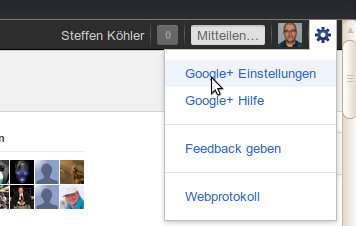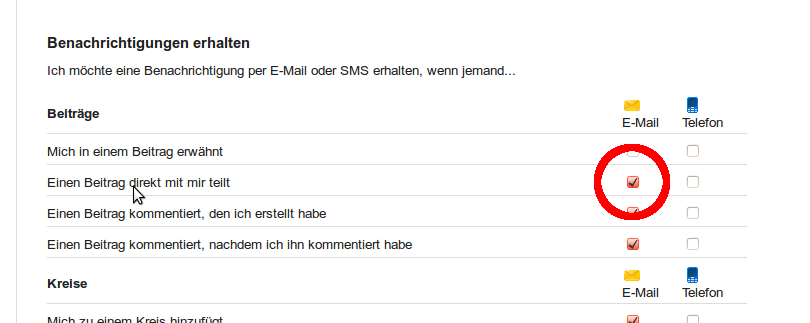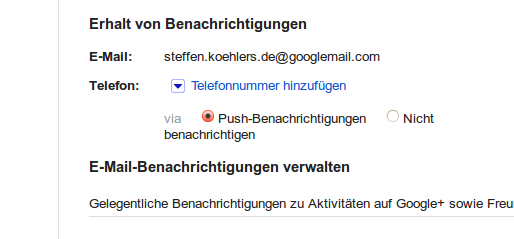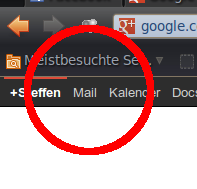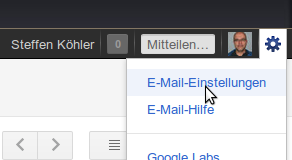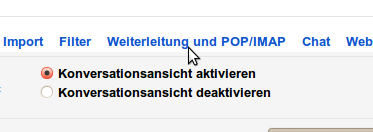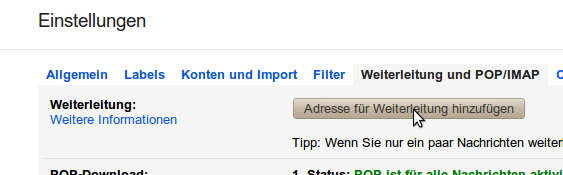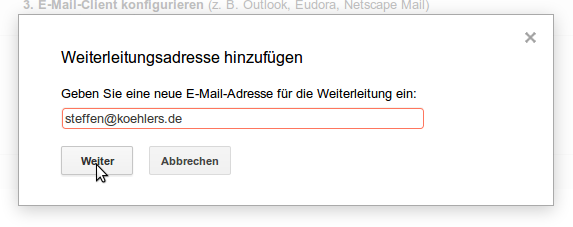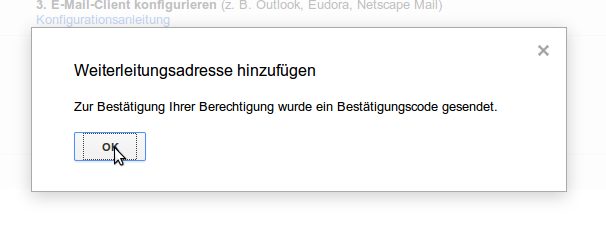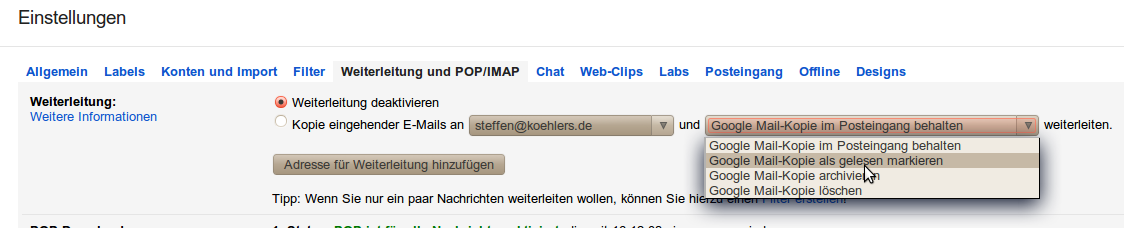Table of Contents
How to join the Discussion on Google
Most of the OOBD development work happens in the public, discussed and maintanced on Google Websites.
If you maybe want to follow already this stage of development to be early involved in the discussion about new features etc., you just would need to have a Google+ account. Here's the way of how to get one:
Step 1A: Starting from Scratch
If you don't have any google account at all, then go on www.google.com. In the right upper corner you you'll find the button “log in”. Follow this link to create a new google account.
Step 1B: using your already existing Google Android Account
If you have an Android mobile phone, you quite probably have already a google account, because you need this to go into the Android App market (aka as Play Store) to download and install any app onto your mobile. So by having this account already, you can directly go onto www.google.com and use the login button in the upper right corner to log in into Google using your existing android mobile phone account.
Step 2: Creating a Google+ Account
So however you logged in into Google using either your mobile account or creating a new one from scratch, after login into Google you'll see a kind of menu bar in the top area of the google page. There you'll find on the left a link called “Me+” (“Ich+” in german). Please click on that.
There you'll find a wizard which will guide you through the process to get also access to Google Plus. Google Plus is a social network which is in a way similar to Facebook, but by a closer look you'll find that Google Plus is different and e.g. takes much more care about your privacy as “other well known” social networks. You can fine tune everything about what is visible from yourself, and the default settings are quite restrictive, you are nearly invisible.
Further steps: Connect to the different news places
In fact you have three choices, which you can combine as you like:
The first, most lowest level one would be to just follow the OOBD+ Page. This is actual still a little bit boring, because there we just announce finished results, and as we are still deep in development, there's not so much finished so far..
The better choice would be the OOBD Community Page. Here we talking about ongoing work, which is at least in beta state.
The full flavoured development discussions happens instead in the closed circle of the main developers. To become part of that circle, please add Steffen Köhler into one of your circles and drop me a note. I'll then probably add you to my development circle, and if the other developers do too, you would be able to see also their posts, but this is, thanks to the strict google privacy policy, up to each developer if he would like to share his posts or not.
So hopefully see you soon on Google+
How To receive Notifications from Google Plus
To the Receivers: Update your personal Settings to receive the Notification
Google is quite good in respect your privacy, so Google avoids to send any unwanted mails to you.
That means you as the receiver have to tell Google explicity: “Yes, I want these messages - Disturb me!”
Allow Google to send you Email Notifications
After login into Google+, you'll find a Google+ Settings menu in the right upper corner of your screen. Choose “Settings”
In the Settings, make sure that “Send me an Email, when Somebody shares a post with me” is checked
Step 3: Use the correct Email Adress
In the same settings you'll find, to which email address the notifications will be send:
But this address is probably not your “normal” address, it is the Google-Mail address which you automatically get when creating your Google account.
So if the address shown like above is not your normal address, you've to make Google Mail to forward all incoming stuff to your normal mail address:
First switch over from your Google Plus screen into the Google Mail section by selecting the Mail menu item:
As next select your Mail settings (again in the upper right corner):
In the settings, you'll find “Forwarding and IMAP/POP”
In there, choose the “Forward” button:
and enter your “normal” email address
After pressing “Ok”
you'll get a confirmation mail to your normal email address, containing a link which you need to click to tell Google that your Email address is ok to receive forwarded mails.
After done all that, go again into you Google-Mail-Forward-Settings (if you are still on that page, just press reload in your browser). Finally you should see a picture like that:
Just activate “Copy incoming Mails to…” and save your settings.
Now you will reveive a notification to your normal email address all the time when somebody writes a post in Google Plus, as long as the writer does not forget to turn the “Notification” flag on.