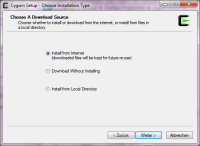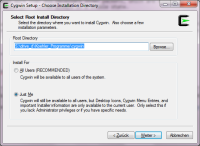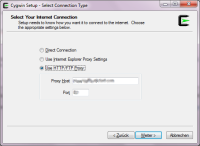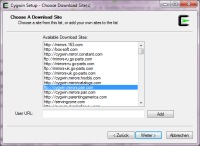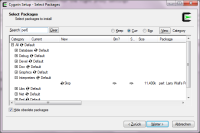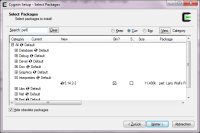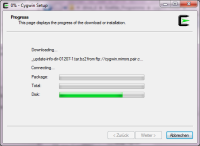This is an old revision of the document!
Table of Contents
Wie man Cygwin Pakete installiert
Um die Dateihandhabung zu automatisieren und über einen Batchtransfer die Datensammlung zu bearbeiten, beruhen die OOBD Werkzeuge hauptsächlich auf Unix Batchdateien, die sogenannten Shellskripte. Diese stellen eine enorme Erleichterung, um Prozesse zu automatisieren, dar.
Um diese in einem Windowsumfeld nutzen zu können, musst Du Cygwin benutzen. Diese emuliert eine Unixlaufzeitumgebung mit einem Kommandozeilenwerkzeug unter Windows.
Hier sind nun die Instruktionen wie man das Cygwin Werkzeug zunächst installiert und dann später aktualisiert.
Anfangseinstellungen
Bevor Du startest , benötigst Du zunächst das Verständnis wie zwei grundlegende Dinge des Cygwin Installationsprogramms funktionieren.
- Das Cygwin Installationsprogramm (Obwohl es Installierer genannt wird) installiert nicht einfach die Software am Anfang. Das Installationsprogramm installiert und löscht einige Softwarepakete oder aktualisiert das gesamte System. Wenn immer Du etwas an deinem Cygwin verändern willst musst Du das Installationsprogram erneut starten. Ebenso nach dem erstmaligen Starten.
- Im Gegensatzt zu den meisten Windows Programmen, in dem alle Installationen überwiegend unabhängig voneinander durchgeführt werden, benutzt Cygwin einen sogenannten Paketmanager. Immer wenn Du etwas installiert oder gelöscht haben möchtest benutzt Du dafuer den Paketmanager. Der Paketmanager stellt sicher das alle Abhängigkeiten bei der Installations von Teilpaketen optimal sind.. Dieser Umstand sorgt dafuer das sich dein System immer in einem stabilen Zustand befindet.
Zu Beginn
- Erzeuge ein (Installations) -verzeichnis in dem Du alle Installationspakete und das Installationsprogramm ablegen möchtest (z.B. CygWinInstall)
- Erzeuge ein Arbeitsverzeichnis in dem das ganze Laufzeitsystem hineininstalliert werden soll (z.B. CygWinRuntime).
- Lade das Installationsprogramm von Cygwin Installationsspiegel. Lege dies im Installationsverzeichnis ab.
Installiere und konfiguriere Cygwin
Starte das Installationsprogramm
As Root Directory select your previosly generated runtime directory
As Local Package Directory select your previosly generated Installer directory
As Internet Connection use either “Direct Connection” or “Use Browser Settings” in case you've a normal standalone PC. If you are behind a company firewall, you might need to ask your admin for the right proxy settings
Then Cywin will try to connect to its main server to download a list of available mirror sites. If this fails, go back one step and check your network settings again. If the network connection is fine, Cygwin will present you a list of available download sites. Select one of your choice. Behind a firewall its probably better to use a HTTP mirror instead of FTP, as FTP might be blocked by the firewall.
As next Cygwin will download a list of all available packages of that mirror. You can search for a packet or program by typing its name into the search field and then open the treeview of the items found
To select any package for installation or update, you need to click with the mouse into the “New” column of that packet to change its status from “Skip” to its version number to install it!!!
To use the OOBD shell scripts, you will need to have the following additional packages installed. Search and mark them for installation as described above:
- zip
- gpg
- make
- joe
- subversion
- php
- xmlstarlet
as next Cygwin will download and install all necessary package. And don't worry, this process takes ages…
When finished, you'll find a new entry in the Windows start menu to open the Cygwin Comand Line input. Please be aware that this is now a Unix environment, so many things like path names, file and directory naming conventions etc. are different to Windows!